We ask the question, “Is there Wi-Fi?” more often than anything else. A recent survey on Wi-Fi trends concludes that 71% of travelers usually avoid hotels that charge for a Wi-Fi connection.
The bottom line is that Wi-Fi has become an indispensable resource, just like food and water. Everybody, literally everybody, wants to jump aboard the Wi-Fi bandwagon, and Cisco’s research reveals that by 2023, there will be a whopping 29.3 billion devices connected to IP networks.
Wireless Router Basics 101: For the Absolute Beginner
Most wireless routers have a 2.4 GHz radio band for data transmission. Now, this band consists of several channels – just like the lanes on a highway. The 2.4 GHz has 11 channels in the North American region.
Theoretically, 11 channels should suffice even super populated areas. However, many never really tweak the default wireless router configuration, resulting in many wireless routers transmitting data via the same channel.
This is where a Wi-Fi analyzer app can do wonders for you. In a nutshell, Wi-Fi analyzer tools collect and present key data points from APs (access points) in your network – helping you find ways to accelerate your Wi-Fi speed!
Overview of the Top 11 Wi-Fi Analyzer Tools for Mac in 2022
| Evaluation criteria | Software |
| ❤️ Best Overall | NetSpot |
| 🏠 Best for home users | Wi-Fi Scanner by AccessAgility |
| 👨💻 Best for professionals | Wi-Fi Explorer Pro 3 |
| 👐 Best completely free | Mac Wireless Diagnostics Tool |
| 🏭 Best for enterprise customers | NetSpot |
| ⭐ Best user experience | iStumbler |
Comparison of the 11 Best WiFi Analyzer Apps
| Best WiFi Analyzer Software | System Requirements | Supported Wi-Fi standards | Price | Last Update |
| 1.🥇 NetSpot | macOS 10.10 or later | 802.11a/b/g/n/ac | from $49 with free trial | November 1, 2021 |
| 2. 🥈 Wi-Fi Scanner | macOS 10.7 or later | 802.11a/b/g/n/ac | $19.99 | January 3, 2022 |
| 3. 🥉 KisMac | macOS 10.6 or later | 802.11b/g | Free | February 7, 2011 |
| 4. Xirrus Wi-Fi Inspector 2.0 | macOS | 802.11a/b/g/n/ac | Free | October 5, 2016 |
| 5. iStumbler | macOS 10.13-11.6.4 | 802.11a/b/g/n/ac | from $14.99 | December 6, 2018 |
| 6. Mac Wireless Diagnostics Tool | Mac OS 10.14 or later | 802.11a/b/g/n/ac | Free | n/a |
| 7. Wifiner | macOS 10.10 or later | 802.11a/b/g/n/ac | $29.99 | November 18, 2019 |
| 8. Wi-Fi Explorer Pro 3 | macOS 10.13 or later | 802.11a/b/g/n/ac | $129.99 | February 17, 2022 |
| 9. AirRadar | macOS 10.13 or later | 802.11a/b/g/n/ac | from $0.83/month | November 1, 2021 |
| 10. Homedale | macOS 10.10 or later | 802.11a/b/g/n/ac | Free | February 1, 2022 |
| 11. inSSIDer | macOS 10.12 or later | 802.11a/b/g/n/ac | Free | September 28, 2021 |
The Essence of a Wi-Fi Analyzer App
Think of a Wi-Fi analyzer as your internet consultant: It helps you troubleshoot Wi-Fi issues and recommends fixes. Moreover, through signal strength (dBm) analysis, you can figure out the optimum placement for your router/AP.
Back in the day, only large organizations would invest in Wi-Fi analyzers (which were dedicated hardware) to ensure strong Wi-Fi signals. Fast forward to today, and Wi-Fi networks flood us. Also, you no longer don’t need special hardware to harness the power of a Wi-Fi analyzer. It’s all packed into an app for your laptop, smartphone, or tablet.
There are tons of options out there, and honestly, it can be a bit overwhelming. Indeed, not all Wi-Fi analyzer apps are equal; To help you select the best Wi-Fi analyzer for your Mac, we’ve compiled a comprehensive list of our top 11 Wi-Fi analyzer apps.
Top 11 Wi-Fi Analyzer Apps for Your Mac
1. NetSpot
🔍 Networking parameters revealed by scans: SSID, BSSID, vendor, band, channel, RSSI, signal strength, etc. | 📶 Supported Wi-Fi standards: 802.11a/b/g/n/ac | 📋 Reporting Options: CSV Export, customizable report builder, PNGs of heatmaps | ⚙️ System Requirements: macOS 10.10 or later
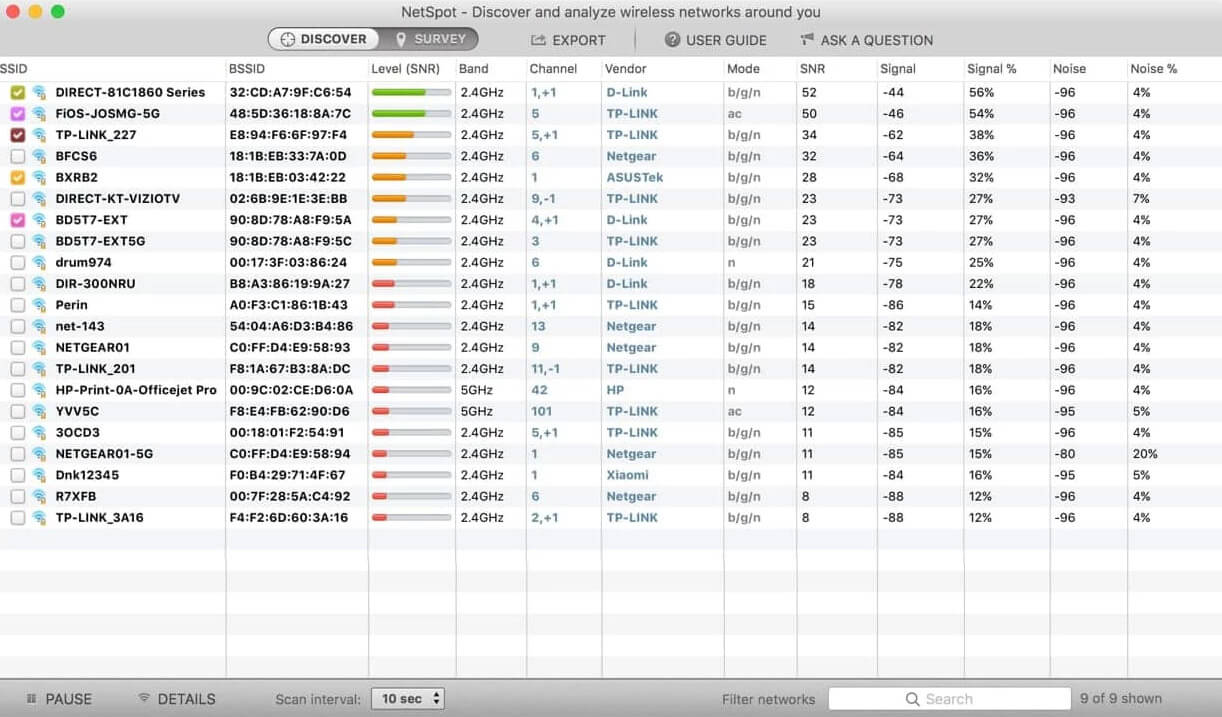
Overview:
NetSpot offers a seamless platform that helps you conduct a Wi-Fi analysis in a matter of minutes. The unique selling proposition (USP) of NetSpot is the vast array of available tools at your disposal: The result is a complete and comprehensive Wi-Fi analysis.
Moreover, you can also verify your security settings (WPA/WPA2, WEP, Open) while computing the Wi-Fi signal strength. NetSpot also provides valuable insights that help determine the best spots for APs (access points) and even passive equipment like antennas and cables.
Key Features:
- Discover Mode. NetSpot swoops the area for every possible piece of networking information – presented in an interactive table. Consequently, you can troubleshoot to improve a network’s capacity and coverage while reducing noise and interference.
- Survey Configuration. This feature helps visualize your real-life Wi-Fi networking scenario: demarcating on a map the spots where your signal strength is weak and strong. NetSpot’s heat-mapping feature is super intuitive and a real game-changer when comparing wireless configurations.
- Security Benefits. NetSpot offers security benefits like rogue AP elimination, detection of unauthorized workstations, etc.
- Provides a comprehensive set
of networking data elements - Beginner friendly UI
- Recommends top-notch suggestions
to improve Wi-Fi speeds - Topped with several visual
charts and tools - Not mandatory to provide personal
data for free product usage
- The trial version only permits
a certain number of zones
under each project
- Free trial: lets you conduct a Wi-Fi site
survey and troubleshoot – with limited features - Home version – $49 (one-time purchase)
- Pro version – $149 (one -time purchase)
- Enterprise version – $499 (one-time purchase)
2. Wi-Fi Scanner
🔍 Networking parameters revealed by scans: SSID, BSSID, band, channel, RSSI, signal strength, etc. | 📶 Supported Wi-Fi standards: 802.11a/b/g/n/ac | 📋 Reporting Options: CSV/HTML Export | ⚙️ System Requirements: macOS 10.7 or later
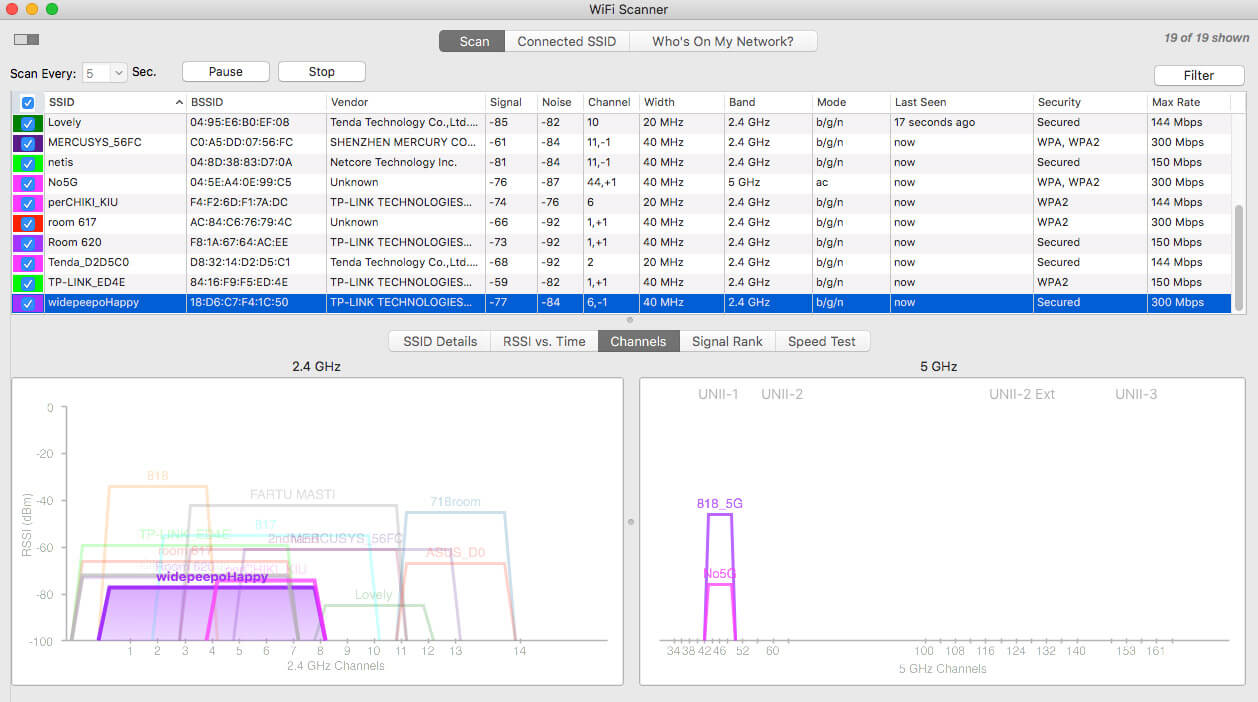
Overview:
Wi-Fi Scanner by AccessAgility is a leader in the Wi-Fi analyzer domain. It sports a clean UI that quickly enables you to select the ideal configuration to optimize your Wi-Fi speed.
Using Wi-Fi Scanner, you can effortlessly determine the best spots for your APs. This macintosh Wi-Fi scanner also lets you choose the least used channels – resulting in faster speeds.
Key Features:
- Overlapping Channel Count. Wi-Fi Scanner gives you the number of overlapping channels: the possible culprits of co-channel interference.
- Custom Labels. Tired of long bits of characters that make absolutely no sense? Wi-Fi Scanner allows you to give custom labels to each AP (access point).
- Easy to analyze download
and upload speeds - Built-in IP Scanner enables detection
of unauthorized devices - Signal level changes get captured
in a graphical format
- For Mac OS Catalina or Mojave,
you will have to turn on location
services (System Preferences>>>
Security>>>Privacy) for Wi-Fi
scanner to work
- Apple App store version: $19.99 (one-time purchase)
3. KisMac
🔍 Networking parameters revealed by scans: SSID, IP address, signal strength, etc. | 📶 Supported Wi-Fi standards: 802.11b/g | 📋 Reporting Options: NA | ⚙️ System Requirements: macOS 10.6 or later

Overview:
With KisMac, you become a Wi-Fi detective as you can identify all kinds of Wi-Fi networks in your vicinity – even the cloaked, hidden, and closed ones.
KisMac also shows who’s using your wireless networks: It pulls up clients’ MAC and IP addresses.
Key Features:
- PCAP import and export. Packet Capture import and export settings are an absolute delight for networking personnel to derive valuable insights.
- Geographical Map View. KisMac offers an attractive plug-in that allows you to view wireless network information mapped on Google Earth.
- Sketches maps of network
coverage - Protects against various
encrypted network attacks
- Doesn’t help you build that “idea”
Wi-Fi environment (by suggesting
AP location, etc.) - Can’t save any graphical data
- Free
4. Xirrus Wi-Fi Inspector 2.0
🔍 Networking parameters revealed by scans: SSID, RF spectrum, vendor, band, channel, RSSI, signal strength, etc. | 📶 Supported Wi-Fi standards: 802.11a/b/g/n/ac | 📋 Reporting Options: NA | ⚙️ System Requirements: macOS
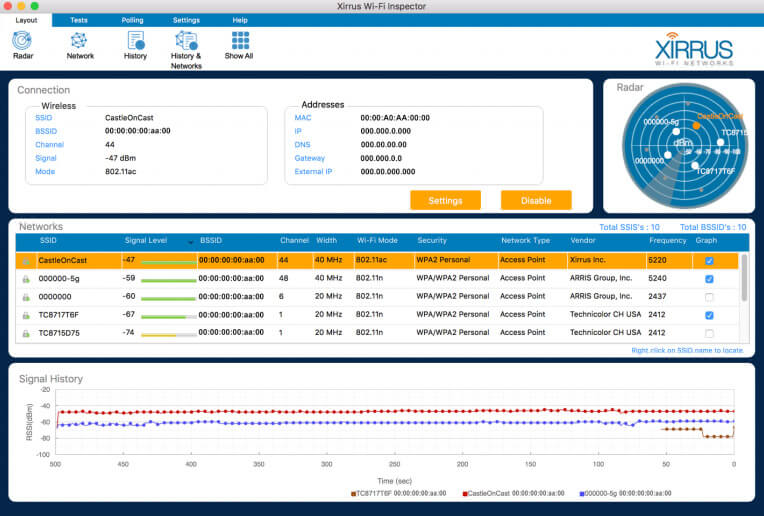
Overview:
Xirrus Wi-Fi inspector lives up to its sheriff status – as it helps detect rogue APs (access points). It also provides real-time wireless network monitoring to keep tabs on clients and traffic.
With over a million downloads, Xirrus Wi-Fi inspector helps organizations worldwide to deal with everyday networking challenges efficiently.
Key Features:
- Site Survey. Verify Wi-Fi coverage in specific sites to A/B test optimum locations for your APs/routers.
- Verify AP Settings. Xirrus Wi-Fi inspector helps identify and verify basic AP settings – for you to stay on top of the Wi-Fi game always.
- The troubleshooting tools are a walk
in the park, and your IT personnel will
find it super easy to get things running - You can place limits on a device’s
Wi-Fi connection - Xirrus comes packed with an easy
to use GUI
- Focussed more on the enterprise
segment of customers. - Can’t save any graphical data
- Free
5. iStumbler
🔍 Networking parameters revealed by scans: SSID, RF spectrum, band, channel, RSSI, signal strength, etc. | 📶 Supported Wi-Fi standards: 802.11a/b/g/n/ac | 📋 Reporting Options: CSV logs | ⚙️ System Requirements: macOS 10.13-11.6.4

Overview:
iStumbler is a fantastic Wi-Fi analyzer built around the scintillating Apple ecosystem. For instance, iStumbler stumbles upon Bonjour services in addition to Wi-Fi networks and Bluetooth devices.
What’s more impressive is that this macintosh Wi-Fi scanner has TouchBar support that’s ecstatic for the new Mac owners.
Key Features:
- Wi-Fi Spectrum Analyzer. Displays real-time 2.4 & 5 GHz spectrums in a neat Waterfall view.
- Timescale slider. iStumbler has an elegant dashboard that presents previous scan results and other insights – for a holistic view of scans.
- Minimalistic and straightforward UI
presenting all key network parameters - Export location database to Google Earth
- Constant upgrade prompts
(while in the trial version) is frustrating
- Standard iStumbler License: $14.99
6. Mac Wireless Diagnostics Tool
🔍 Networking parameters revealed by scans: SSID, RF spectrum, band, channel, RSSI, signal strength, etc. | 📶 Supported Wi-Fi standards: 802.11a/b/g/n/ac | 📋 Reporting Options: Local Save | ⚙️ System Requirements: Mac OS 10.14 or later
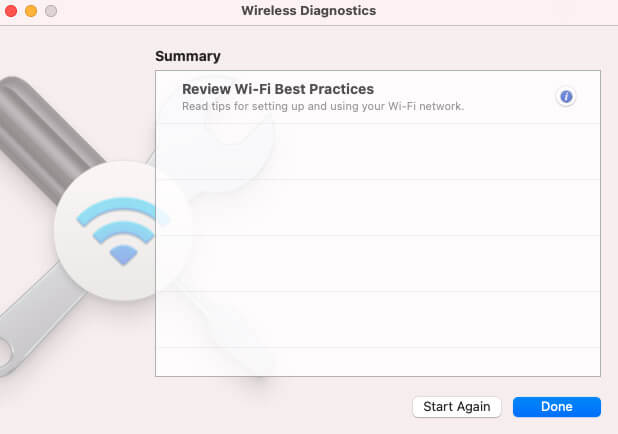
Overview:
Well, if you’re a fan of stock applications, look no further because the Mac Wireless Diagnostics Tool is a free built-in analyzer. Mac users can effortlessly troubleshoot webpage issues or deal with email synchronizations – for instance.
- Hold down the option key and click on the Wi-Fi icon on your menu bar.
- Click on “Open Wireless Diagnostics.”
- You can also hit Command + Space, which activates Spotlight – and you can search for “Wireless Diagnostics.”
Key Features:
- Real-Time Performance Indicator. The performance windows graph the quality of Wi-Fi signal received by your Mac. You can walk around with this window open to see how the noise and signal strength vary at different spots in your home/office.
- Super easy to use as there are very
minimal options to play with - Provides quick, actionable hacks
to improve your network speed
- Pretty basic: Doesn’t offer advanced
reporting insights available in
other paid alternatives
- Free Native app in Mac
7. Wifiner
🔍 Networking parameters revealed by scans: SSID, vendor, RF spectrum, channel, RSSI, signal strength, etc. | 📶 Supported Wi-Fi standards: 802.11a/b/g/n/ac | 📋 Reporting Options: Heatmap surveys | ⚙️ System Requirements: macOS 10.10 or later

Overview:
Wifiner by NetSpot is the only app on the Mac App Store offering a sandbox Wi-Fi survey functionality.
Wifiner helps you calmly figure out blind spots in your apartment – and change your router placement for a quick Wi-Fi speed restoration.
Key Features:
- Color-coded Heatmaps. Wifiner generates interactive heat maps that mark “dead zones.” Consequently, you can quickly figure out the optimal placement for your APs.
- Stroll around – wall to wall in a zigzag
manner – and Wifiner will give you
comprehensive results - Intuitive UI
- Scans can be a bit time consuming
- Apple App store version: $29.99 (one-time purchase)
8. Wi-Fi Explorer Pro 3
🔍 Networking parameters revealed by scans: SSID, vendor, RF spectrum, channel, RSSI, signal strength, etc. | 📶 Supported Wi-Fi standards: 802.11a/b/g/n/ac | 📋 Reporting Options: Capture File Support, CSV export | ⚙️ System Requirements: macOS 10.13 or later
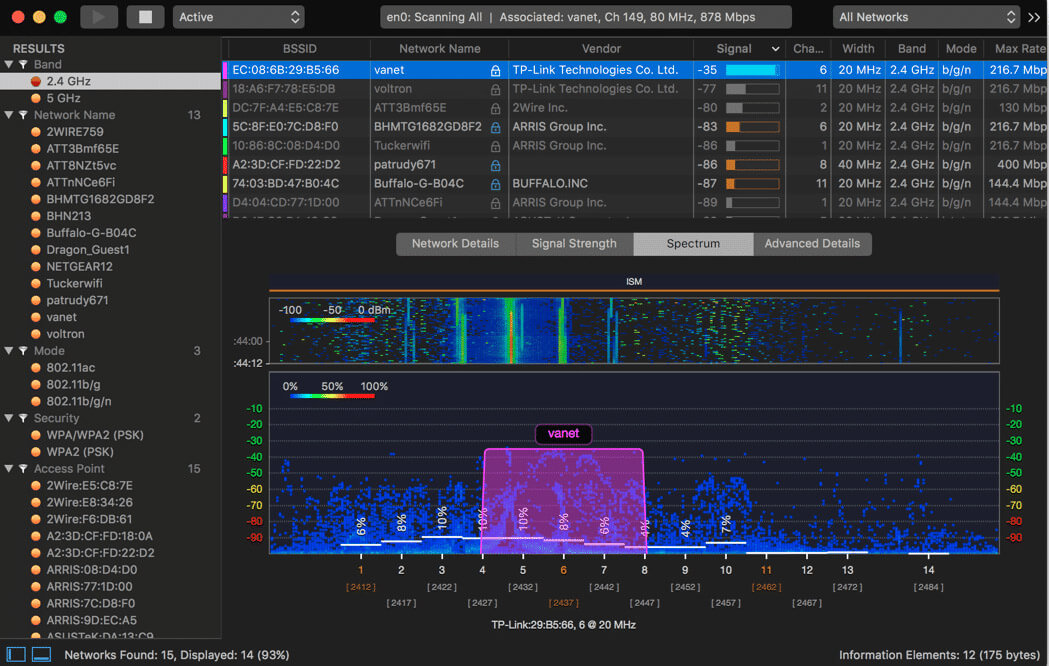
Overview:
Wi-Fi Commander features a scintillating 3-D analyzer that offers comprehensive visuals of your channel distribution topped with signal monitoring in real-time.
Quickly identify signal overlapping, channel conflicts, or configuration issues that are usual suspects of a seamless Wi-Fi connection.
Key Features:
- SSID Overhead Estimation. This nifty feature helps assess channel utilization and derive valuable insights.
- Customizable Graphs. Wi-Fi Explorer offers customization on screen size and various other parameters. Additionally, you can add annotations and labels – to never lose track of the critical bits of data.
- Accurate dBm to % conversion
for hassle-free analysis - Intuitive UI
- The presence of tons of options can
be a bit overwhelming for newbies
- Apple App store version: $129.99 (one-time payment)
9. AirRadar
🔍 Networking parameters revealed by scans: SSID, vendor, beacon intervals, RF spectrum, channel, RSSI, signal strength, etc. | 📶 Supported Wi-Fi standards: 802.11a/b/g/n/ac | 📋 Reporting Options: Save Wi-Fi scan logs | ⚙️ System Requirements: macOS 10.13 or later
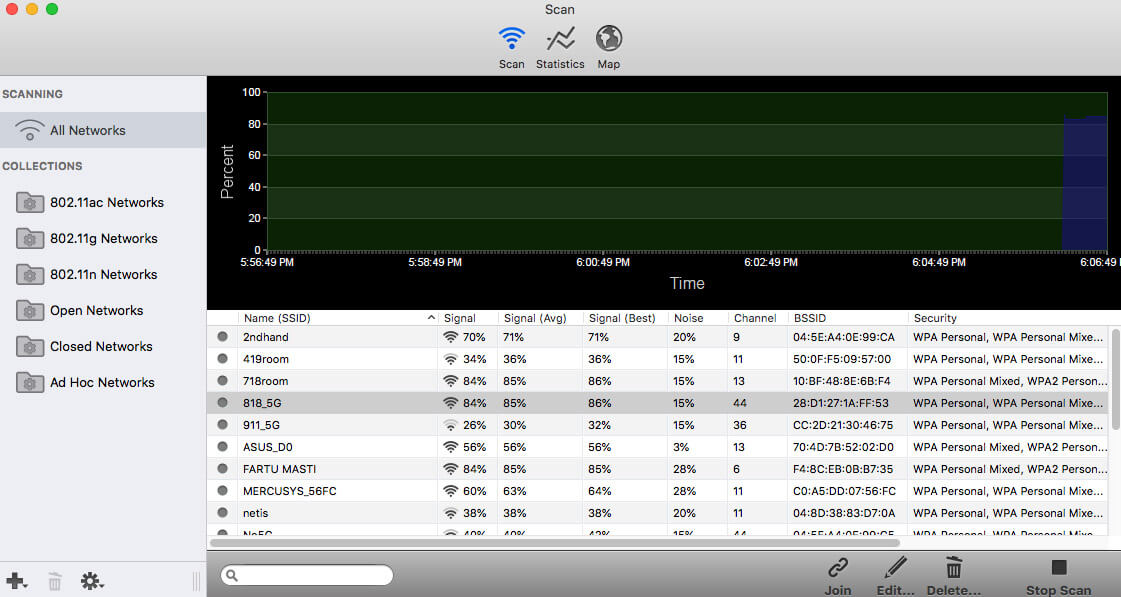
Overview:
Imagine you’re on vacation and bombarded with a myriad of free Wi-Fi possibilities. AirRadar harnesses advanced GPS technology to scan and chart networks on a map accurately.
Reducing signal interference to optimize your home network is a breeze with AirRadar. It precisely pinpoints unused or less “crowded” Wi-Fi channels for you to tap into.
Key Features:
- GPS Integration. Green dots indicate the presence of open networks, while red dots mark closed networks. Also, the best location of a particular network signal is stored. These locations also get updated as and when better signals surface.
- Extremely easy to navigate dashboard
- Ideal for tourists or traveling business
professionals
- Priced slightly on the higher side
- Solo License: $0.83/month – billed annually
- Household License: $2.08/month – billed annually
10. Homedale
🔍 Networking parameters revealed by scans: SSID, vendor, RF spectrum, channel, RSSI, signal strength, etc. | 📶 Supported Wi-Fi standards: 802.11a/b/g/n/ac | 📋 Reporting Options: NA | ⚙️ System Requirements: macOS 10.13 or later
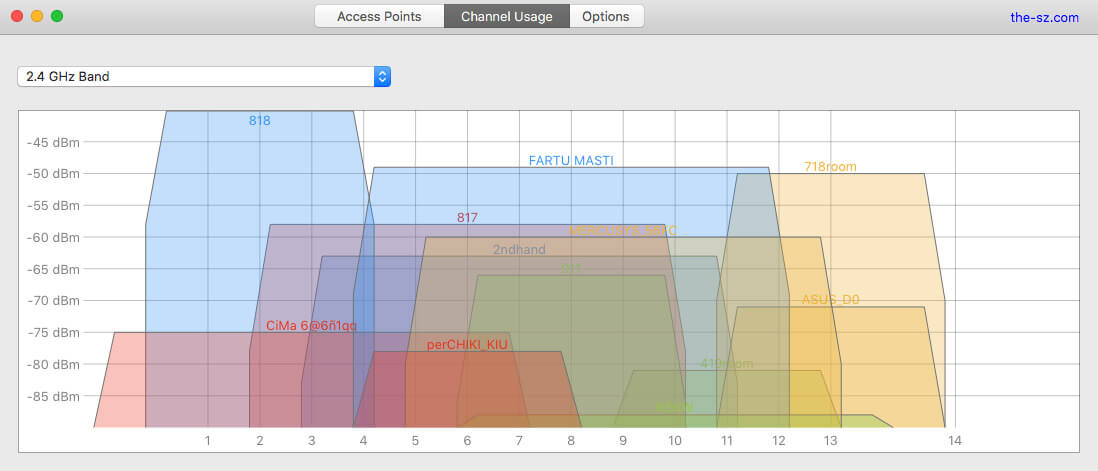
Overview:
Homedale is a simple application packed with powerful capabilities. You can easily pinpoint the optimal channel for your AP and quickly connect to it.
This free macintosh Wi-Fi scanner is an extremely light-weight tool that is perfect if you’re new to the world of Wi-Fi analysis.
Key Features:
- Comprehensive Wi-Fi/WLAN AP Details. Apart from the usual parameters, Homedale digs out the less common networking aspects like HT Capabilities, VHT Capabilities, and so on.
- Clean UI with minimal options
for quick navigation
- Doesn’t offer advanced features
available in other alternatives
- Free
11. inSSIDer
🔍 Networking parameters revealed by scans: SSID, vendor, RF spectrum, channel, RSSI, signal strength, noise, etc. | 📶 Supported Wi-Fi standards: 802.11a/b/g/n/ac | 📋 Reporting Options: KML export | ⚙️ System Requirements: macOS 10.12 or later
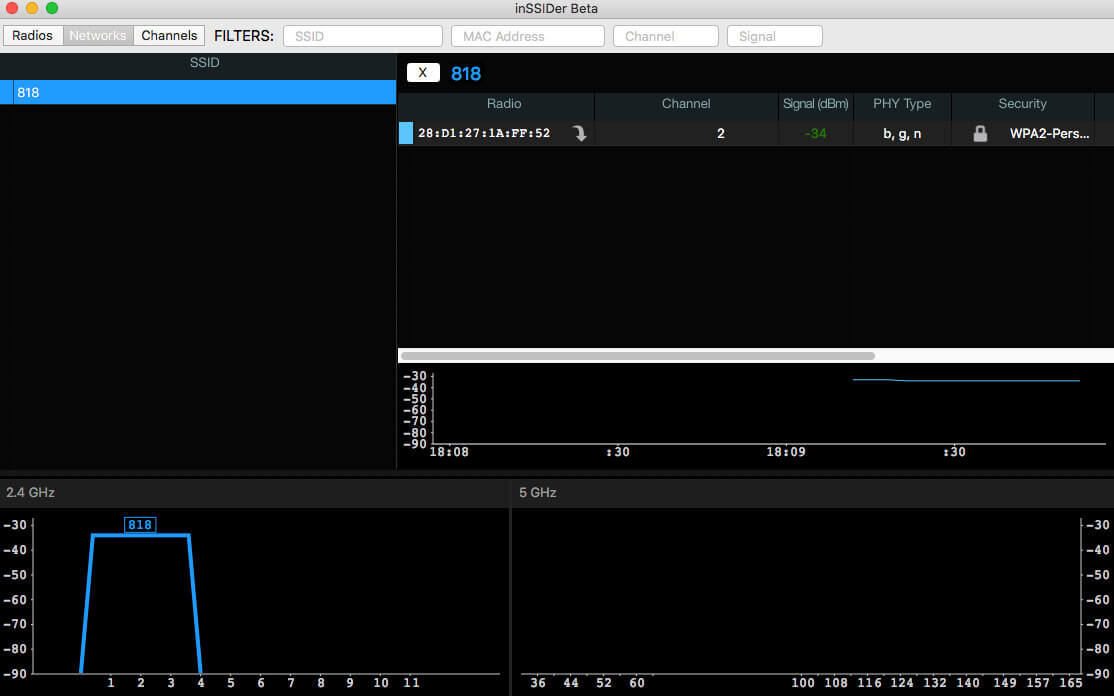
Overview:
inSSIDer does give you an “inside” view of your Wi-Fi networks. It quickly helps identify and choose less congested channels.
In a couple of clicks, you can optimize your signal strength and understand how stairways, doors, and walls impact your wireless network coverage.
Trust by millions worldwide, this wireless network watcher is a tremendous and versatile troubleshooting tool.
Key Features:
- Performance Indicator. You can walk around with this app open to figure out how the noise and signal strength vary at different spots in your home/office.
- Easy UI accompanied by an abundance
of tutorials and helpful pointers - Intuitive UI
- Not robust enough at a professional
or enterprise level
- Free as the Mac version is still in Beta
How to use a Wi-Fi Analyzer App – 3 Super Easy Steps
1. Scan
Most Wi-Fi analyzer applications have a scan or survey button which essentially patrols your vicinity and presents many networking related parameters like:
2. Analyze
Glance through the results and place heavy emphasis on the Noise and Signal Strength, both measured in dBm (decibel).
High noise levels deteriorate your network signal strength and result in poor connectivity. Electronic devices like cordless phones, Bluetooth devices, etc., can cause noise.
3. Troubleshoot
Now, identifying and eliminating noise sources isn’t always straightforward. In fact, increasing signal strength is easier compared to decreasing noise.
Here’s how you can reduce noise:
- Switch your network frequency band from 2.4 GHz to 5 GHz.
- Both the client devices and APs should be 5 GHz enabled.
- If you can’t change the frequency band, try switching APs to different channels as part of the 2.4 GHz band.
- Try switching off electronic devices around you, and register the noise levels in each instance – A/B testing your environment.
- Try moving the APs around and figure out how specific locations impact the noise levels.
And, here’s how you can improve signal strength:
- Eliminating obstructions around the APs is a sure-shot way to improve your signal strength.
- If your network has multiple keys under a WEP security architecture, reconfigure to use just one pass.
- Switch to a different channel.
If you stand right to an AP, your signal strength is probably -30 dBm: which is the maximum possible strength.
Anything down to -50 dBm is a pretty decent signal strength level.
About Channel Selection:
- Wireless networks contain channels within a particular wireless spectrum. Sometimes, a channel gets overcrowded and results in decreased bandwidth or connectivity issues.
- Wi-Fi analyzer tools usually scan through and recommend less-congested channels for your usage.
Key Takeaways
- The Wi-Fi analyzer is a complete game-changer as you gain access to critical parameters like noise, signal strength, channels, etc. – all of which are paramount to enjoying a seamless internet experience.
- Wi-Fi analyzers differ based on the networking parameters, reporting options, and even supported Wi-Fi standards.
- Some network analyzers have unique features like heat mapping plots and customizable graphs. Now, it’s your turn to decide which Wi-Fi analyzer suits your requirements best.
FAQs
For instance, certain Wi-Fi analyzer tools pull up information on the channels in your network. As a result, you can seamlessly figure out which channels are less “crowded” and simply switch to that channel.
Don’t stress out just yet. You don’t need to be a networking guru to navigate through a Wi-Fi analyzer. Most tools are user friendly, and you’ll find your way around.
These fields make up your networking parameters like noise, signal strength, and so on. Additionally, a Wi-Fi analyzer adds a layer of analysis instead of merely measuring network performance. As a result, you receive smart recommendations for your AP placement or channel selection.
On the Mac, the native Wireless Diagnostics Tool does the trick:
- Press & hold the ALT key – and also click on the Wi-Fi icon from the status menu.
- Find your network and related connection information like the RSSI.
The RSSI (Received signal strength indicator) networking parameter measures the received signal strength.
- NetSpot – Free WiFi Site Survey Software for MAC OS X
- Wi-Fi Scanner – WiFi Scanner application for Mac OS
- KisMac – Free and open-source WiFi scanner for your Mac
- Xirrus Wi-Fi Inspector 2.0 – Quickly and easily gain visibility of Wi-Fi
- iStumbler – WiFi analyzer software discovers AirPort networks, Bluetooth devices, Bonjour services
- Mac Wireless Diagnostic Tool – a built-in Mac WiFi analyzer that’s included in all version of macOS
- Wifiner
- Wi-Fi Explorer Pro 3
- AirRadar
- Homedale
- inSSIDer
Survey Configuration and Discovery mode are some flagship features unique to Netspot. Moreover, it’s reporting facilities are out of this world – especially the heatmap generator.
The post Best 11 WiFi Analyzer Apps for Your Mac [macOS 12 Monterey Ready] appeared first on InsanelyMac Blog - Mac and iOS Reviews.